AXIR Wallet
Help Center
How to verify AXIR transactions on a Polygonscan
Transaction Validation
AXIR Wallet users to perform and track transactions on the Polygon network, including viewing them on Polygonscan. We ware showing you an example for sending tokens on AXIR wallet and how you can verify your transaction on Polygonscan.
Performing and Tracking Transactions with AXIR Wallet on the Polygon Network
Welcome to AXIR Wallet! With our wallet, you can easily perform transactions on the Polygon network and track them in real-time. Follow these steps to send and view your transactions:
-
1Initiating a Transaction
To send tokens using AXIR Wallet:
- Open AXIR Wallet: Launch the AXIR Wallet app on your device.
- Navigate to Send/Receive: Go to the "Send/Receive" section in the wallet interface.
-
Enter Transaction Details:
Recipient Address: Enter the recipient’s wallet address.
Amount: Specify the amount of tokens you wish to send. - Confirm and Send: Review the transaction details and confirm. AXIR Wallet will prompt you to sign the transaction using your private key.
For more details you can follow on this section of Transatctions
-
2Broadcasting the Transaction
Once you confirm the transaction:
- AXIR Wallet will automatically sign and broadcast the transaction to the Polygon network.
- A confirmation message with the transaction hash (TxHash) will be displayed.
-
3Tracking the Transaction
To check the status of your transaction:
- Copy the TxHash: Note down or copy the transaction hash provided after the transaction is broadcasted.
- Track Status:
Go to the “AXR Activity” section in AXIR Wallet.
Click on the arrow circled on the above image. It is the Transaction hash of your transaction. It will take you to the Polygonscan portal with all the transaction details.
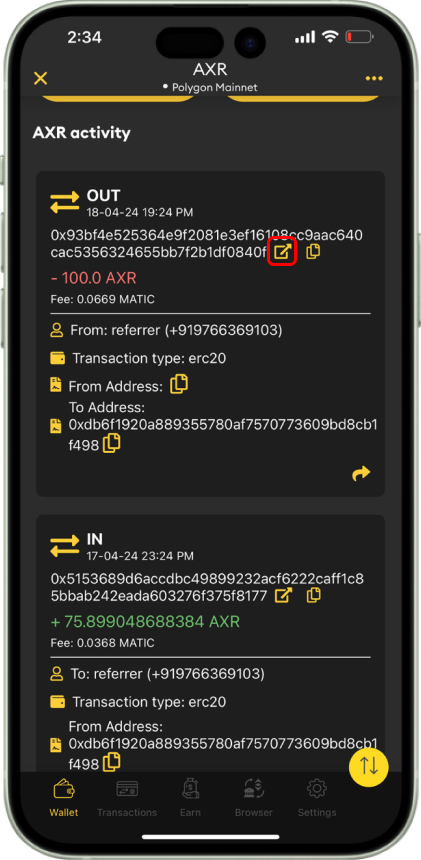
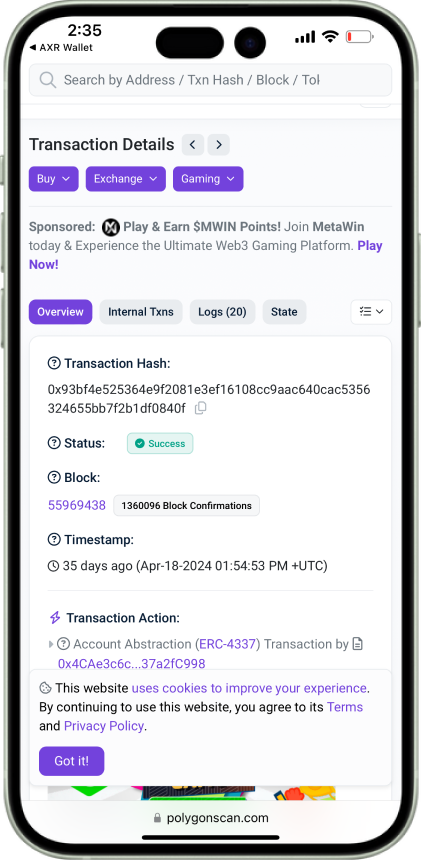
-
4Viewing Transactions on Polygonscan
For a detailed view of your transaction:
- Visit Polygonscan: Open your web browser and go to Polygonscan.
- Enter TxHash: Copy the Transactiion has from AXR Activity screen as shown in the image below and Paste the transaction hash in the search bar and hit enter.
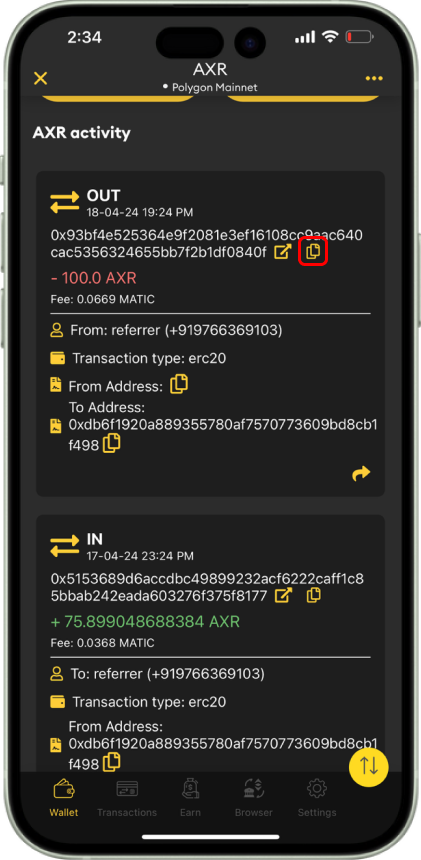
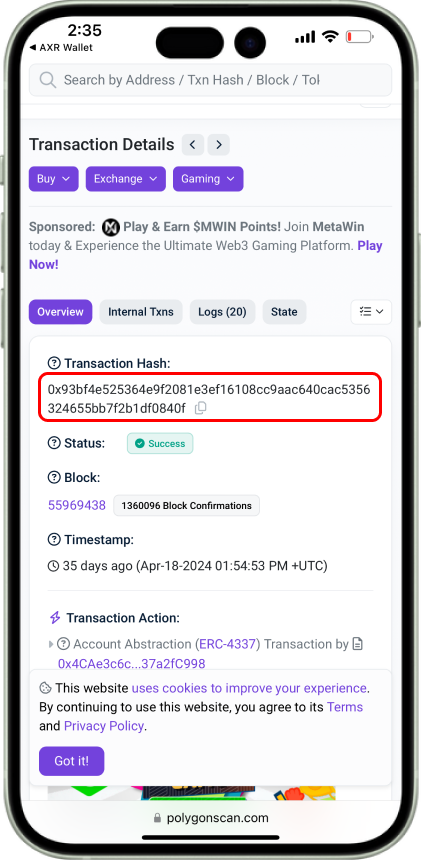
- View Transaction Details: You’ll be redirected to the transaction details page, where you can see:
- Transaction Status: Pending, Success, or Failed.
- Block Confirmation: Number of confirmations.
- Transaction Fees: Gas fees used for the transaction.
Alternatively, AXIR Wallet provides a direct link to view your transaction on Polygonscan:
- Transaction Link: After broadcasting a transaction, AXIR Wallet will display a link to Polygonscan.
- Click the Link: Click on the link to directly view the transaction details on Polygonscan.
Example Link Format
- Transaction Link: After broadcasting a transaction, AXIR Wallet will display a link to Polygonscan.
- You can manually create the link by appending your TxHash to the Polygonscan URL: https://polygonscan.com/tx/[YourTxHash]
Example
If your transaction hash is 0x93bf4e525364e9f2081e3ef16108cc9aac640cac5356324655bb7f2b1df0840f, the link will be:
https://polygonscan.com/tx/0x93bf4e525364e9f2081e3ef16108cc9aac640cac5356324655bb7f2b1df0840f
By following these steps, you can effortlessly manage and track your transactions on the Polygon network using AXIR Wallet. If you have any questions or need further assistance, please visit our support section in the app or contact our customer service team.
Happy transacting!

